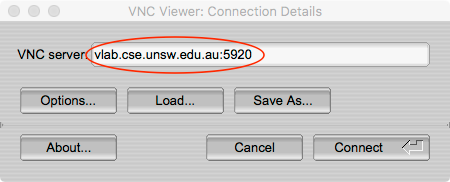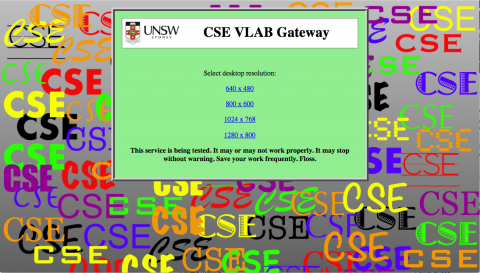VLAB: Difference between revisions
No edit summary |
mNo edit summary |
||
| Line 1: | Line 1: | ||
'''VLAB''' (Virtual Lab) is a remote access virtual lab environment. It provides a virtual desktop environment that students and other users can access either via a [[VNC]] client (preferred) or via a web browser<ref>[https://vlabgateway.cse.unsw.edu.au/ https://vlabgateway.cse.unsw.edu.au/]</ref>. It is available 24/7, all year around. This environment should very closely parallel that which students experience when using computers in [[CSE]] physical labs. The software set installed in VLAB is the same as that installed on physical [[lab | '''VLAB''' (Virtual Lab) is a remote access virtual lab environment. It provides a virtual desktop environment that students and other users can access either via a [[VNC]] client (preferred) or via a web browser<ref>[https://vlabgateway.cse.unsw.edu.au/ https://vlabgateway.cse.unsw.edu.au/]</ref>. It is available 24/7, all year around. This environment should very closely parallel that which students experience when using computers in [[CSE]] physical labs. The software set installed in VLAB is the same as that installed on physical [[lab computer]]s and on the CSE [[login server]]s which can be reached via [[SSH]]<ref>Indeed, the login servers and the servers providing VLAB are the same hosts.</ref>. | ||
== Connecting to VLAB via VNC == | == Connecting to VLAB via VNC == | ||
Latest revision as of 12:32, 28 August 2023
VLAB (Virtual Lab) is a remote access virtual lab environment. It provides a virtual desktop environment that students and other users can access either via a VNC client (preferred) or via a web browser[1]. It is available 24/7, all year around. This environment should very closely parallel that which students experience when using computers in CSE physical labs. The software set installed in VLAB is the same as that installed on physical lab computers and on the CSE login servers which can be reached via SSH[2].
Connecting to VLAB via VNC
Run TigerVNC, or whichever VNC app you've installed on your computer.
If you're not using TigerVNC, you will need to adapt these instructions for the software you're using. It will, however, be something like the following:
- Windows: double-click the VNC app you downloaded (to your desktop?)
- Mac: Run TigerVNC from your Applications folder
- Ubuntu: Run
vncviewerfrom the console.
Start a new VNC connection. When prompted for the VNC server to connect enter vlab.cse.unsw.edu.au:port, where port is the port you want to use. See the table below.
Most people using TigerVNC will want to use port 5920.
If you're using a different VNC client, or you have special requirements, select the best port from the table.
VLAB connection port list
| Port number | Resolution when connecting | Zoomable? | Accessible from outside of UNSW without VPN? | Comments |
|---|---|---|---|---|
| 5911 | 640 x 480 | No | No | Intended for desperate times when you only have a mobile phone with a small screen |
| 5912 | 800 x 600 | No | No | |
| 5913 | 1024 x 768 | No | No | |
| 5914 | 1280 x 800 | No | No | |
| 5915 | 1650 x 1050 | No | No | Higher resolution intended for use from laptop or desktop when using a VNC client other than TigerVNC |
| 5916 | 1920 x 1080 | No | No | Higher resolution intended for use from laptop or desktop when using a VNC client other than TigerVNC |
| 5919 | 1024 x 768 | Yes | No | TigerVNC client required for zoom to work |
| 5920 | 1024 x 768 | Yes | Yes | Encrypted connection support required in VNC client[3] |
Using a web browser
- Go to https://vlabgateway.cse.unsw.edu.au
- Click the link for the desktop resolution you want. This can't be changed during the session.
- Log in as per below.
- When you're finished, close the browser window.
Logging in
Typically you would enter your UNSW zID and zPass at the prompts. This is almost aways the case.
Users of special-purpose CSE accounts would instead enter the CSE account name and the CSE password. This will generally not apply to you.
Footnotes
- ↑ https://vlabgateway.cse.unsw.edu.au/
- ↑ Indeed, the login servers and the servers providing VLAB are the same hosts.
- ↑ Use TigerVNC client.